Chase First Banking Manage Account Alerts
Account Alerts
Set spend alerts, know how to lock/unlock debit card and more.
 After signing into your Chase Mobile® app, tap the Chase First Banking account
After signing into your Chase Mobile® app, tap the Chase First Banking account Tap the “Profile icon” (top right) and select Manage alerts
Tap the “Profile icon” (top right) and select Manage alerts Tap “Chase First Banking” and choose an alert from the 3 categories of alerts for your account
Tap “Chase First Banking” and choose an alert from the 3 categories of alerts for your account Then choose how you would like to receive them: email, push notification or text message
Then choose how you would like to receive them: email, push notification or text message Tap “Save changes”
Tap “Save changes” Next, tap on “Account services” where you can: replace a debit card, set travel notifications, lock or unlock your debit card, and manage your PIN
Next, tap on “Account services” where you can: replace a debit card, set travel notifications, lock or unlock your debit card, and manage your PIN
Do more with the Chase Mobile® app
Scan the QR code to download the app to experience convenience and security on the go.
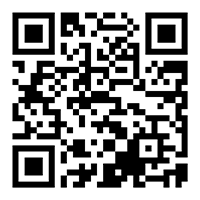
 Please update your browser.
Please update your browser.